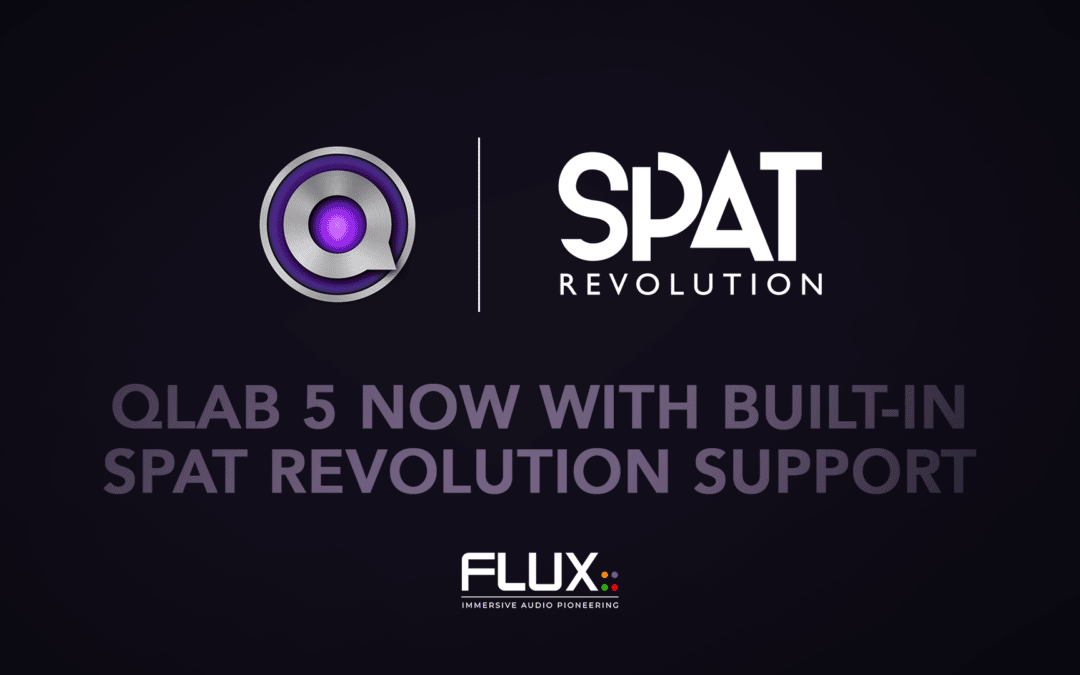At the beginning of September, we were pleased to see the Figure 53 folks releasing QLab 5, a major upgrade after years of work to this undeniable key tool for show control.
This release includes many new features such as live real-time multi-user collaboration, timecode chasing and locking, massive workflow improvements, and much more. In the context of integration, the network type cue (OSC messages) has been substantially revamped and now includes support to directly control SPAT Revolution with minimal fuss and complexity. View more on the QLab5 release note.
Over 100 predefined messages for SPAT Revolution are now possible, including project, source, room, master and snapshot control messages.
No more fussing in manually entering the OSC message address (well or trying to remember it): users can now simply choose the desired parameter and set the index for the object, such as the source number.
The level value corresponds to the possible range of the parameter itself, which can simply be set, or a Fade option provide the 1D Fade, which allows defining a ramp time and curve.
It is important to note that this index, such as the source number supports “-1” which would be the current selection, index range, such as “1-8” and wildcard “*” for all sources.
Although the 1D Fade function manages the fade time/fade curve for all parameters themselves, the snapshot category of messages gets the ability to define the Time, which corresponds to a specific recall time required on the snapshot recall (the scene-to-scene interpolation). SPAT Revolution snapshot option to recall the effective selection at the time of snapshot creation can be set. This could, for example, serve the need to be selected on one or multiple sources after the snapshot is recalled. The second option is to recall parameters from the snapshot ONLY on the currently selected sources.
Getting configured is as simple as creating a network cue and choosing a new patch with a network device / FLUX SPAT Revolution in the patch menu. This will automatically open the Workspace Setting / Network page with a patch ready to be configured. The default port number is already set and only remaining is to define the destination IP address to the SPAT Revolution engine computer or locally 127.0.0.1 if QLab and SPAT Revolution are on the same machine.
More information can be found in the Figure53 QLab | SPAT Revolution User Guide