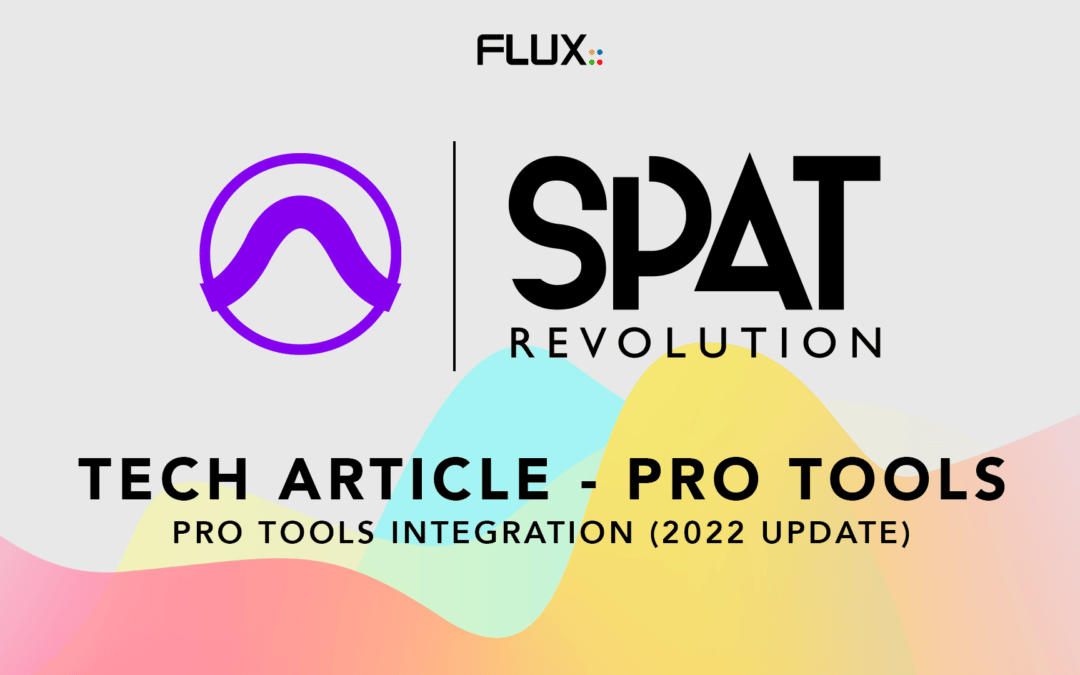This article will examine the basics of using SPAT Revolution with a Pro Tools workstation, which has been updated using the most recent features of Pro Tools.
Ultimately what we have going is either:
- The actual spatial mix of all the Pro Tools audio tracks (audio objects) is rendered in SPAT Revolution, and the resulting stream(s) (the renders) is returned to Pro Tools for monitoring and bouncing.
OR
- Only a selected portion of the mix is being rendered by SPAT Revolution (such as if you are creating some bed elements in SPAT Revolution (Stereo, 7.1 or 7.1.2) for a much larger session). For example, such a bed can later be declared as the channel base 7.1.2 beds to a Dolby workflow.
OR
- We are in an in-line workflow where Pro Tools audio tracks (audio objects) are being rendered by SPAT Revolution, which in return is outputting to an audio system.
In each case, we are looking at using SPAT Revolution with a Pro Tools environment to render, highlighting the need for audio routing and good practice to maintain synchronization.

Various workflows are possible:
- Single computer
- SPAT Local Audio Path mechanism (LAP)
- Audio bridging solution
- Audio aggregate devices
- Pro Tools AUX I/O (PT 2022.9 and up)
- Dual Computer
- AoIP (AVB, AES67, Dante), MADI, Soundgrid
- Other high channel-count audio interfaces
In some workflows, we need to make sure that the latency (produced by some processing plugins) on the audio track /objects sending to SPAT Revolution are properly compensated. While latency is well handled by Pro Tools when routing to actual audio devices, when using the FLUX:: Local Audio Path mechanism (LAP) some use cases may require specific attention to delay compensation. This generic article on Delay and Compensation mechanism in SPAT Revolution covers the basics, while this specific article Reporting delay for compensation in Pro Tools goes into the details of it.
Simplicity with the SPAT plugin and Local Audio Path (LAP)
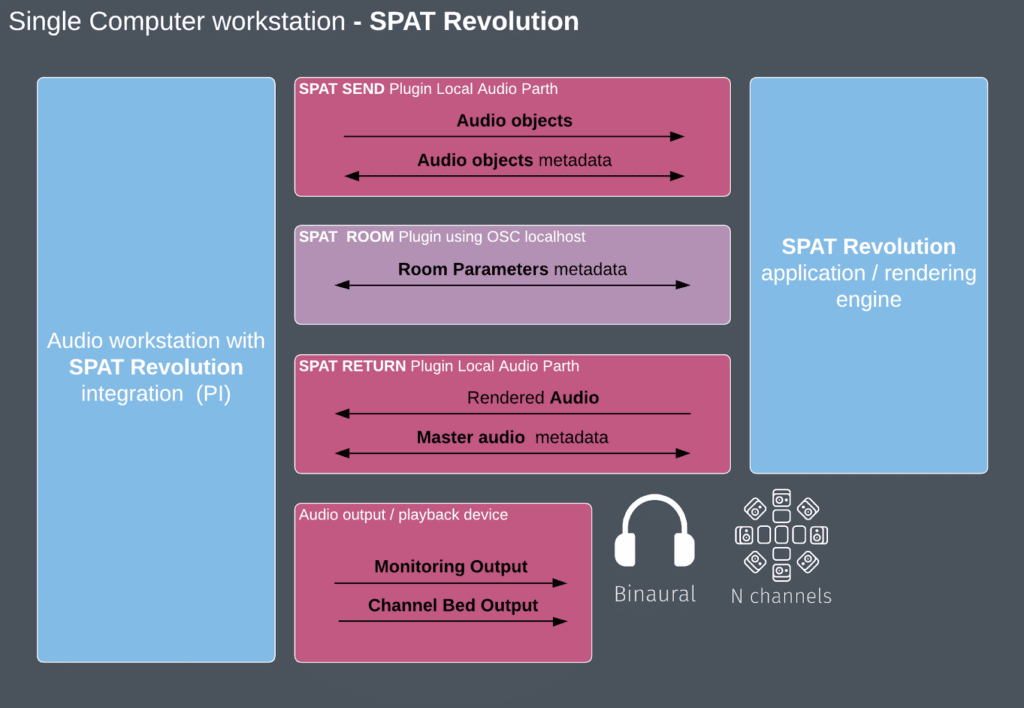
*Single Computer workstation using SPAT Send & LAP*
Dealing with integrating Pro Tools to SPAT Revolution can be as simple as adding the SPAT Send plugin to multiple audio tracks that are becoming your SPAT source objects. From this point, a multichannel track or aux input is added where the SPAT return plugin handles returning our SPAT Revolution rendering to Pro Tools. This render can be a 7.1.2 bed, a larger HOA 3rd-order scene, or a binaural mix from SPAT Revolution. You can as well consider doing simultaneous renders with the “multi-room” environment.
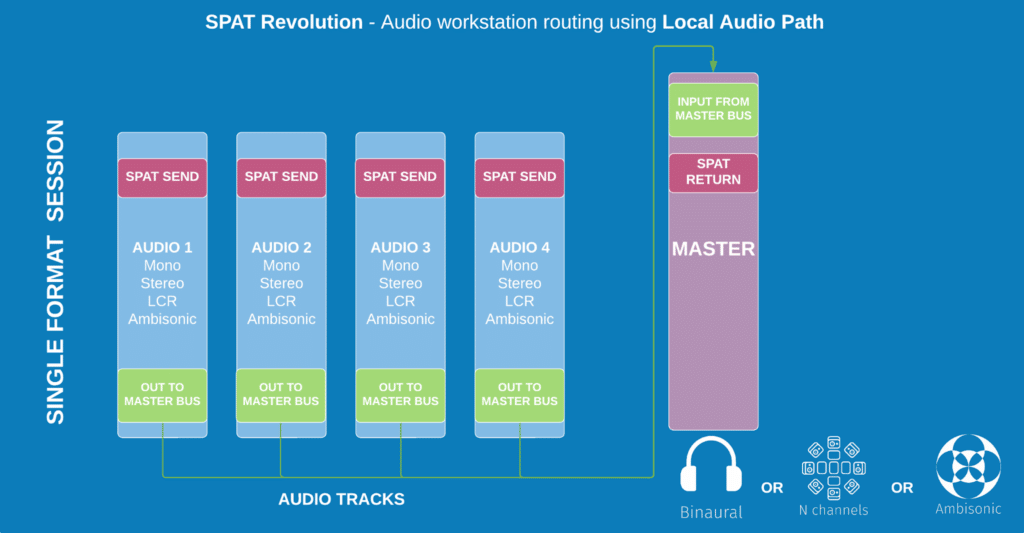
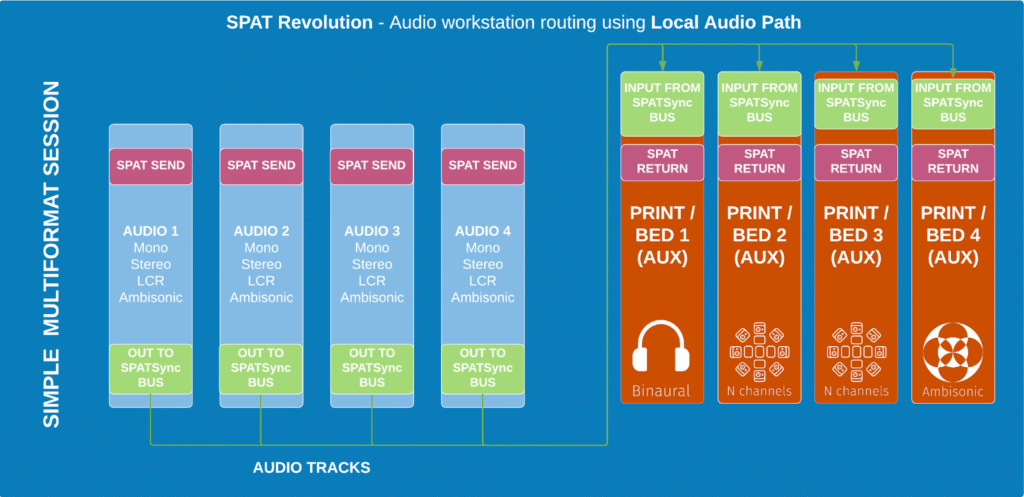
One of the key takeaways from the above pictures is that the audio track outputs (where the SPAT plugin is extracting the actual audio) need to be routed to a common bus. Same applies for the return render(s), they must all have that common bus as an input. More on this below.
Thanks to the Local Audio Path (LAP) feature of the plugin, it provides a simple solution for the audio integration between both SPAT Revolution and Pro Tools applications as well as the metadata of the SPAT object, passing to Pro Tools all parameters for automation. Once you enable the audio path, the Pro Tools source simply appears in SPAT Revolution and is ready to be connected in the SPAT Revolution environment.
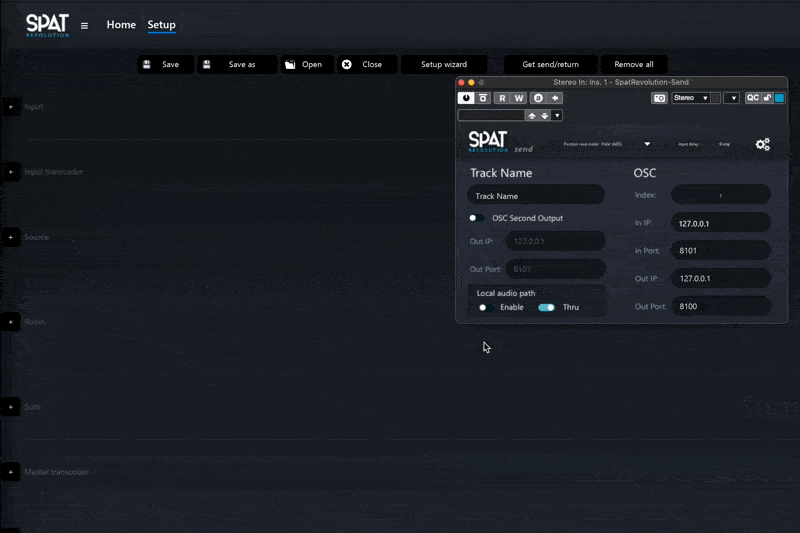
The FLUX:: Local AudioPipe (LAP) technology, residing inside the SPAT plugin suite, is used to extract and declare your audio elements (audio tracks/buses becoming objects) to/from the object-based mixing/rendering SPAT Revolution application.
This extraction, happening from the plugin insert, can happen:
- Directly on the audio track
- On an aux bus (an object bus)
- Using routing folder track as object track / bus.
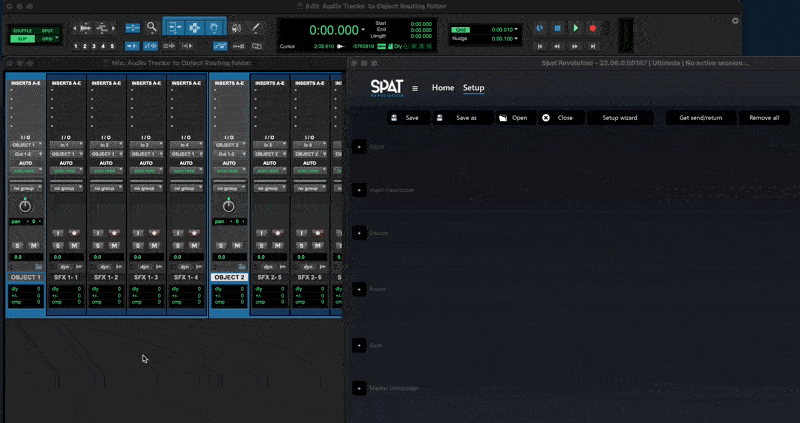
While someone may be tempted to simply extract on the audio track, this comes with some caveats:
- Pro Tools only have pre-fader inserts, meaning your signal being extracted is not taking into consideration your track automation/control (volume, mute, solo,…).
- Delay / latency generated by plugins on the insert chain aren’t going to be compensated as any compensation mechanism happens down the line between tracks and the buses they feed.
One good way to deal with the pre-fader reality is the of use aux tracks to keep the object-based workflow organized and routed in Pro Tools. While it means an extra layer in a DAW session, the use of aux track can do the tricks to counter off the problem of pre-fader insert. They are basically becoming the audio objects that are extracted and declared to SPAT Revolution. This means as well that an audio object may not only be a single audio track element but multiple tracks that may play at the same or different time, a sum of multiple audio elements
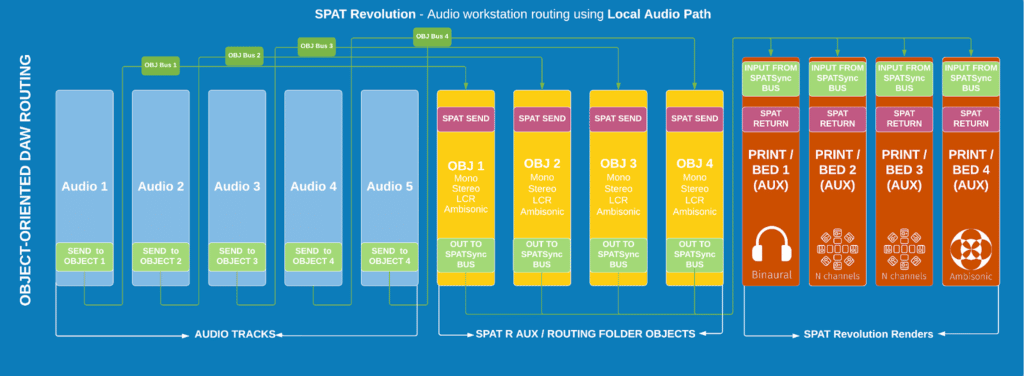
Thanks to routing folder tracks in Pro Tools(Pro Tools 2020.3 and above) , which are ultimately aux tracks, we can use a nesting system to keep our large sessions organized. All our audio elements remain under an object folder and we use the auto routing capabilities of these folders reducing the patching/management steps. The following article, Using Pro Tools routing folders with SPAT Revolution dives on this conversation.
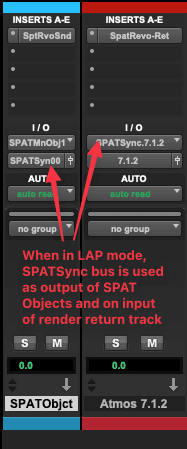
To ensure proper synchronization for this integration, you have to make sure to follow the proper routing of those tracks to maintain good sync. We often refer to this common bus as the SPATSync bus, something that we referred to in the past as the “Dummy bus.”
It involves routing all your SPAT Objects to a single SPATSync bus and making sure the SPAT Revolution return track(s) in Pro Tools, hosting the SPAT Return plugin, are patched to this bus as an input.
This is explained in the Pro Tools section of the SPAT Revolution User Guide. Ideally, you use the provided templates as a start point to understand this important routing well. With that, a good sync is well kept
SPATSync bus
Audio Bridging solution
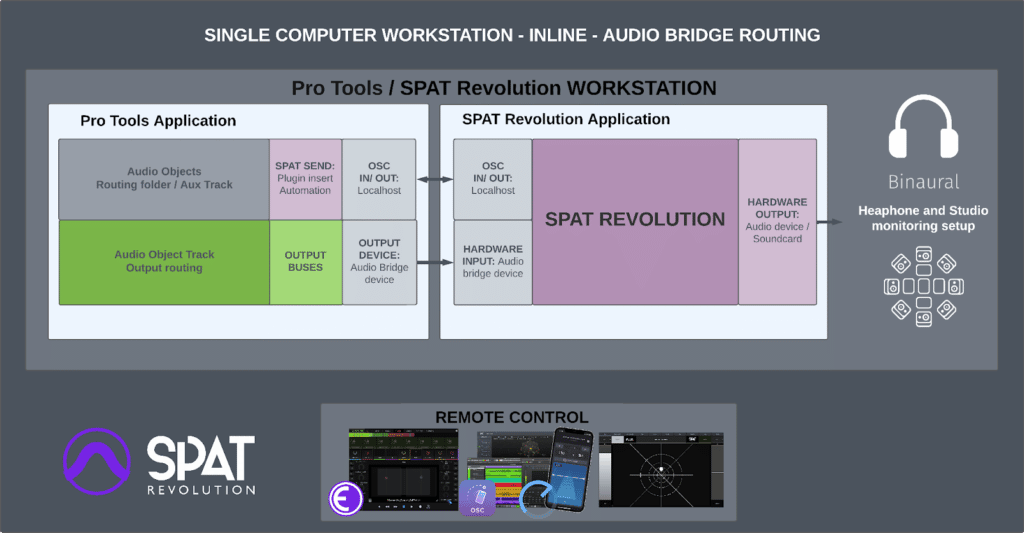
A second way to deal with single computer integration is to rely on an audio bridge device in between the applications. This is most commonly seen in macOS environments. If using this audio bridge device to send to SPAT Revolution and using a different audio output device in SPAT Revolution (for monitoring, delivering to a audio system or sending the render into another application), this solution can work.
Thanks to the recently added support for separate input and output audio devices in SPAT Revolution, you can now use audio bridging for input while using your audio interface for SPAT Revolution output. It comes to highlight one challenge if you need to return the render to Pro Tools for bouncing / monitoring. As when the Pro Tools playback engine is set to this audio bridge device, although it provides an I/O solution to SPAT Revolution you have no way to actually send your monitoring output to an audio device. To the rescue here is the use of aggregate devices available in macOS or with some specific drivers in Windows.

From the example above, you can then route the SPAT Object on channel (from 1-64) of your aggregate device (the BlackHole 64 channel device for example) while being able to return from SPAT Revolution on some of these 64 channels but being capable to use channel 65-80 to route your monitoring buses. (In the above case to a Merging Technology AES67 driver)
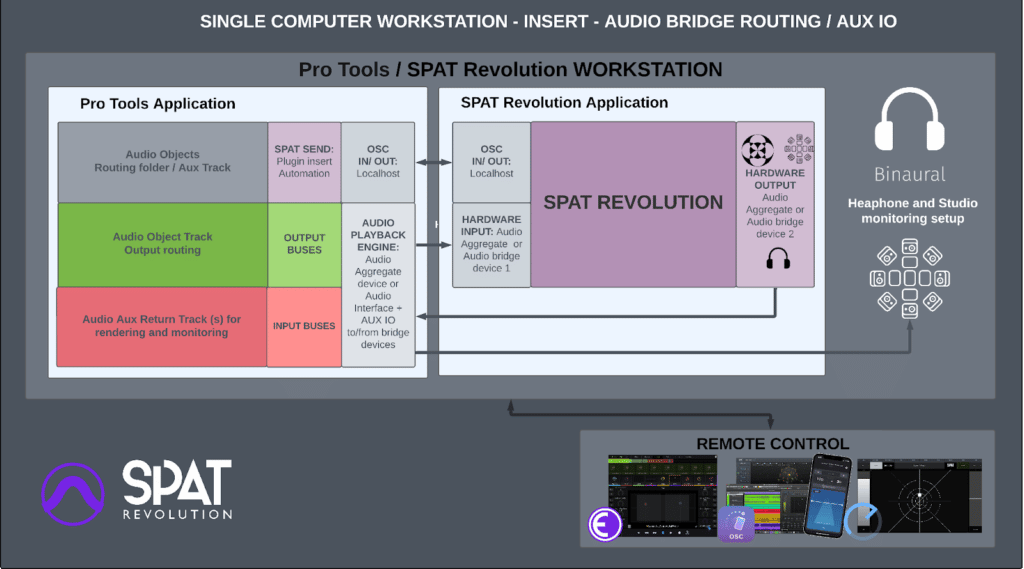
Thanks to Pro Tools 2022.9 new AUX I/O system, this is simplified and new routing options are possible. Use cases includes when working with and HDx system as a playback engine and overall to simplify dealing with many audio devices. The article Pro Tools 2022.9 AUX I/O covers this part of the subject.
The last part of this integration is to configure the OSC connection in SPAT Revolution. This is already pre-configured in the SPAT plugin suite when the LAP is not enabled. More on the subject on the OSC Connectivy section below.
Dual Computer workstation
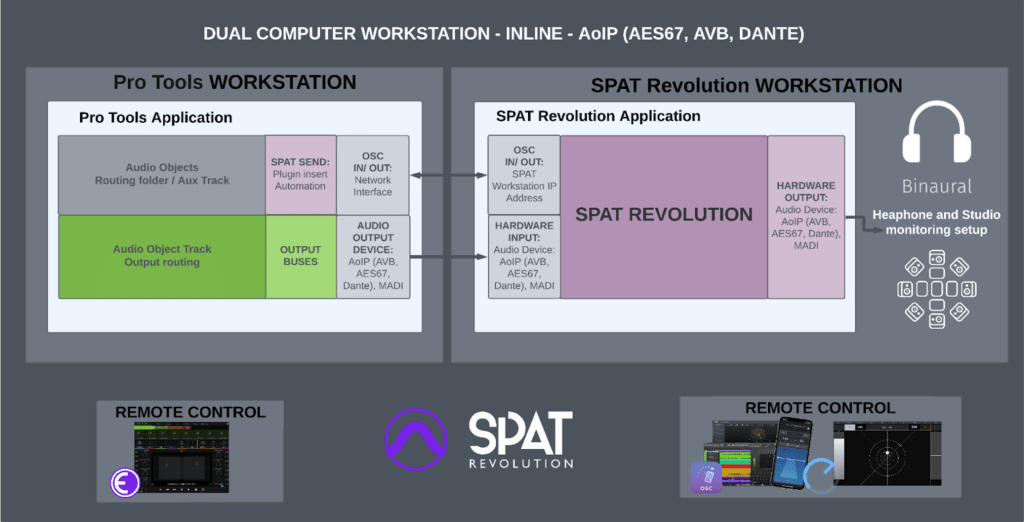
Recommended for larger studio session projects (with many plugin processing or with video track) or for real-time/live production ,the dual computer scenario is simply to have a computer for the Pro Tools playback while the second dedicated computer handles SPAT Revolution real-time rendering. The mechanism for routing in this case relies on an high-channel-count audio interface such as what is possible with AoIP (AVB, AES67, Dante), MADI, Soundgrid and the likes.
With such audio routing, you can as well adopt an insert workflow and return the renders from SPAT to Pro Tools for bouncing and monitoring distribution.
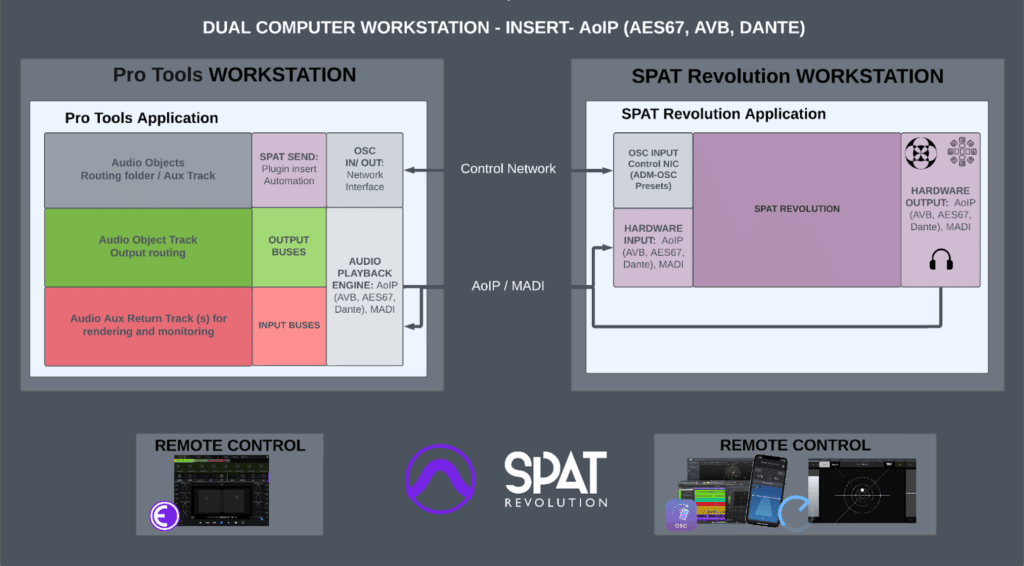
OSC Connectivity
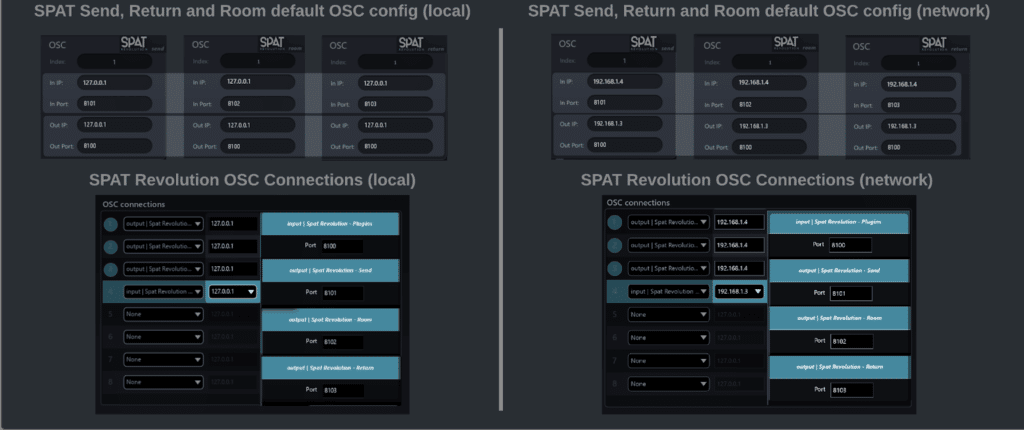
While the audio is handled by a high channel-count audio interface , the use of the SPAT plugin suite still applies. This means as well that you can move from a single computer to a dual computer workflow easily. By default, when the plugins aren’t using the FLUX:: LAP feature, they are sending/receiving the automation via network using OSC commands to SPAT Revolution.
By default, they use the local loop address 127.0.0.1 which is what we need for a single computer configuration and when using an audio bridging solution. In the case of dual computers, you simply have the bidirectional message transit on the network interfaces of a common network of both computers. In some use cases when using a virtual sound card (such as DVS) on the network, we recommend having 2 network interfaces, one for the audio, the second for the control.