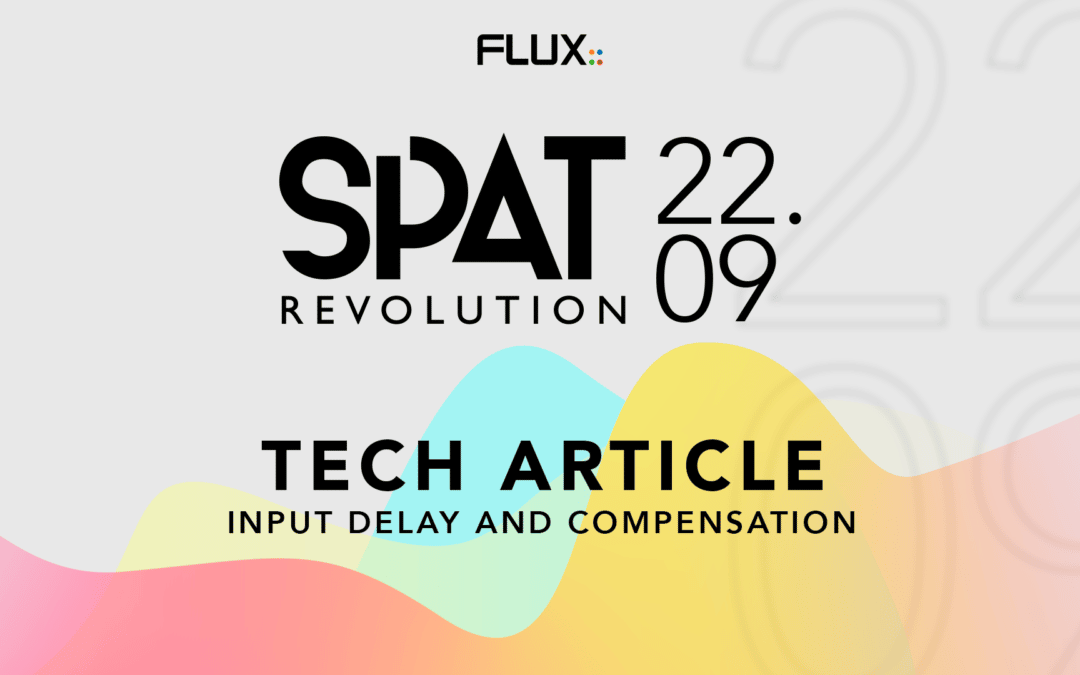Since the SPAT Revolution 22.09 update, each and every input block now features a delay line. There are several technical usages where such additions can make your life much easier.
How to apply a delay on a particular input ?
This new option is available by selecting an input block in the SPAT’s setup page. It will appear in the inspector at the right of the graphical user interface. Located at « Input delay », you can simply enter any values, by default in samples, to delay the signal that enters in SPAT via this input block.
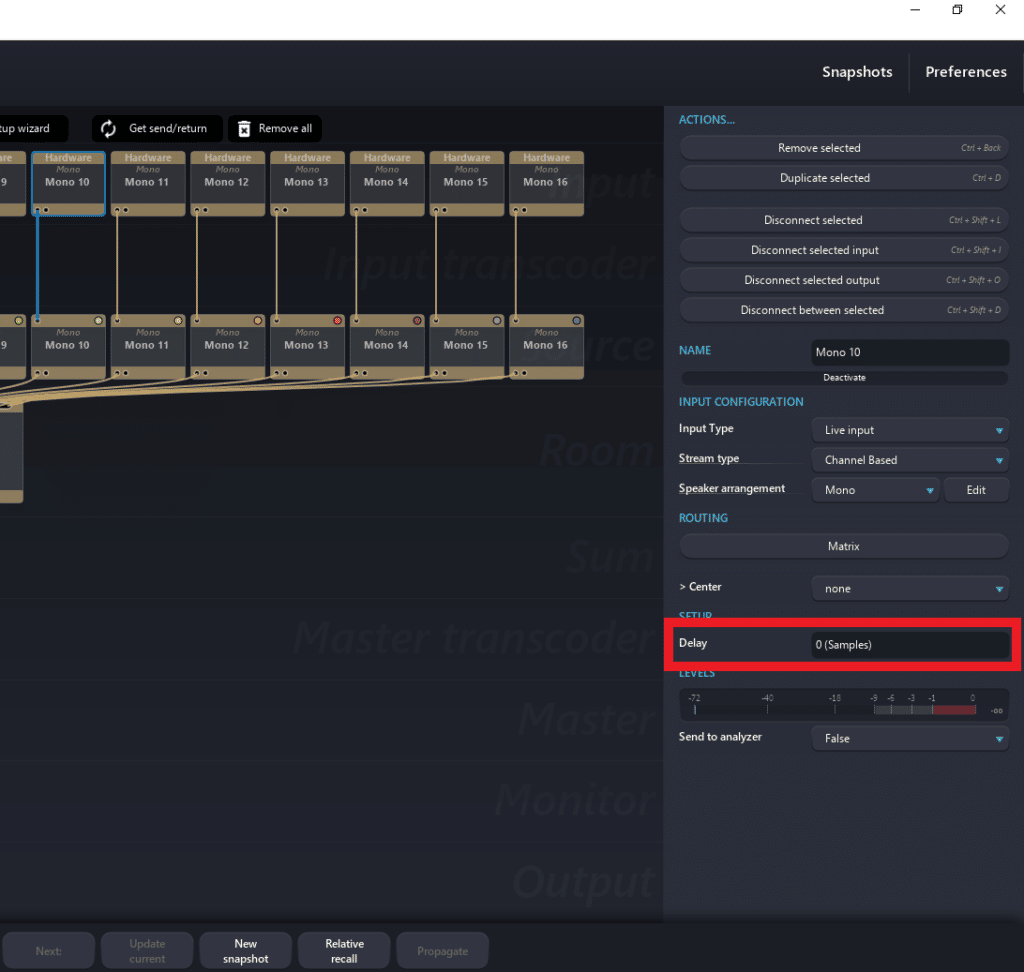
Tips: You can use the newly released item page to access the delay value of all inputs in a very convenient way.
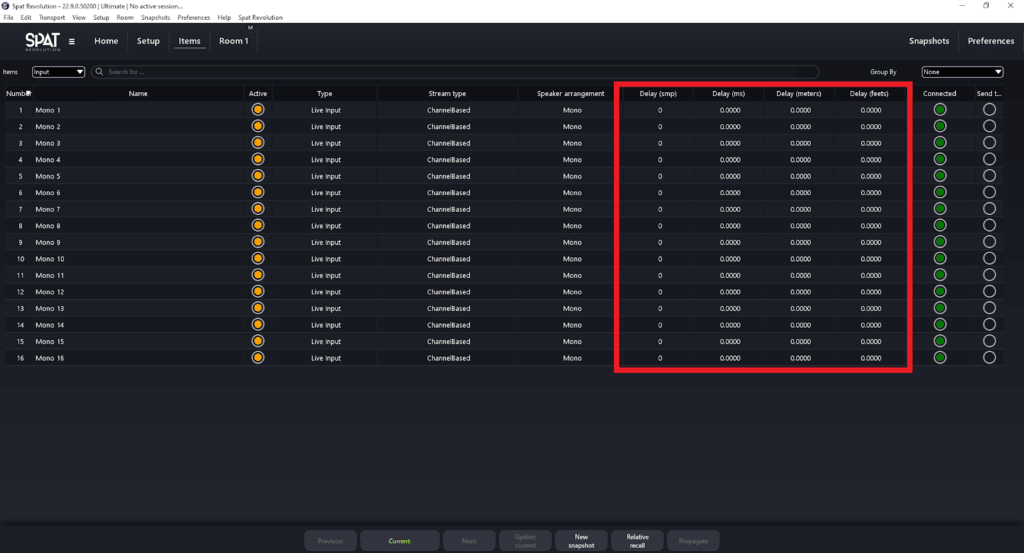
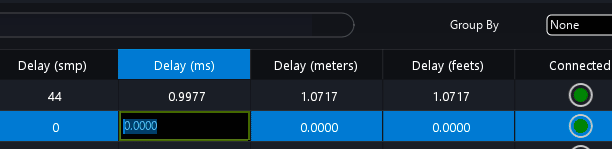
How to change the delay unit ?
Using samples as a delay unit is not the most obvious one for all use cases. In the SPAT Revolution preferences, it is possible to change this unit to one that may make more sense, depending on your usage.
Navigate to the Preference page by clicking on the « preference » button located at the top right corner of the graphical user interface. Then, in the first panel, named « Global », you will be able to choose a delay unit between meters and milliseconds. Imperial units are available if you uncheck the option labeled « Use metric system ».
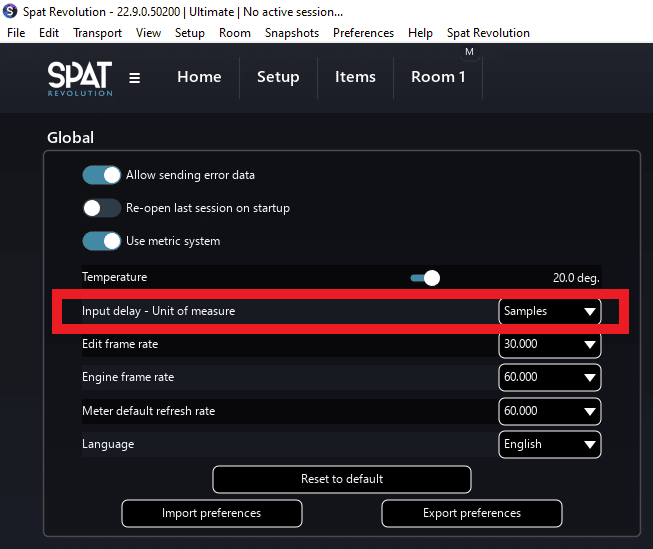
Input delay in SPAT Revolution send plug-in
SPAT Revolution send plug-ins also feature a new option. It is labeled « Input delay » and is designed to report latency to the application that will engage the delay compensation engine. If you happen to have other FX above the SPAT Revolution send in your signal chain that induces latency, you can report this latency directly in the « Input delay » setting.
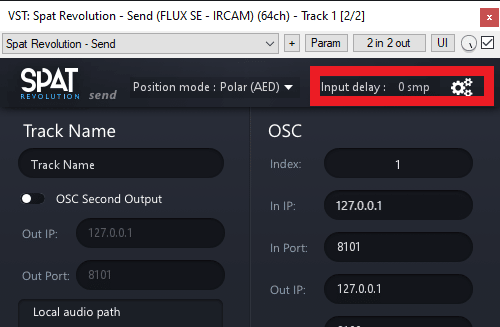
When to use these delay lines ?
In live applications where you have to deal with acoustic sources, it can be more than useful to be able to time align your different microphones to reduce comb filters and improve the global timber of the instruments. In this use case, using the distance « meter » delay unit may make more sense. For example, if you happen to have a severe tone issue on a guitar amp miked with two microphones, measure the distance between both microphones and the guitar cab and enter the difference in the input delay of the closest microphone to the speaker. This should remove the comb filter effect caused by the two microphones being summed together.
In a studio application, depending on the DAW you are using, using the FLUX :: local audio path technology to send the audio stream from the DAW to SPAT Revolution may bypass the latency mechanism of the DAW. There are two ways to handle this issue : use as many zero latency plug-ins as possible or report the latency of the plug-ins in the SPAT Revolution send plug-in.
For example, if you use a compressor with a look ahead in front of the SPAT send plug-in that adds 100 samples of latency to your signal, report these 100 samples in the SPAT send plug-in and SPAT Revolution will automatically delay every other input by 100 samples.
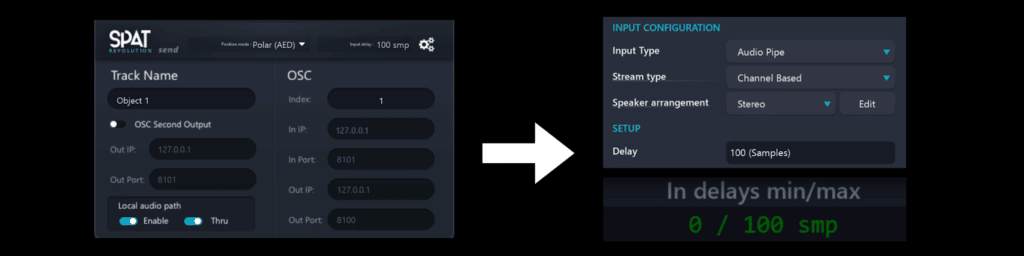
Which plug-ins type tend to add latency ?
Stock plug-ins tend to favor a zero latency approach, but double check with your specific tools.
- Phase linear equalizers are the most prominent to add lots of latency to the signal. In the same fashion, most of the plug-ins using oversampling also add latency.
- Phase minimal equalizer may add latency if they use anti-cramping strategy in the high-end registry.
- Dynamic processing usually doesn’t add latency to the signal unless they use some kind of look ahead.
- Also, beware of analog emulation/simulation, as they mainly try to reproduce analog non-linearity, which may involve oversampling and other processing that add latency. Sometimes, developers offer a zero latency mode in such plug-ins.