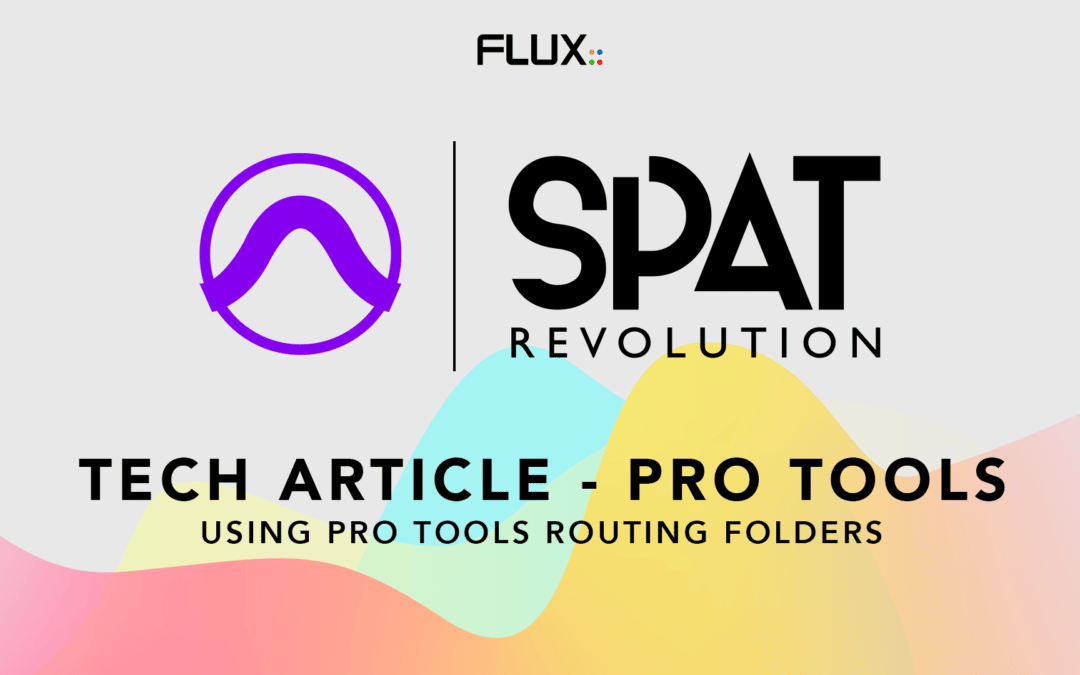In a Previous Tech Article, we’ve covered the basics of integrating SPAT Revolution into the Pro Tools environment. At the base was the use of the SPAT Revolution send plugin and the Local Audio Path (LAP) mode to route your audio to your SPAT Revolution rendering engine.
As the session and routing requirements grow, a few things must be kept in mind. Keeping things organized in the session and adopting an object-based workflow becomes ideal.
Many advantages come by adopting an object track-based workflow and taking advantage of the routing folder (Pro Tools 2020.3 and above) and the newest routing possibilities if you have the later Pro Tools 2022.09 (New AUX I/O). An article on Pro Tools 2022.9 AUX I/O covers this part of the subject.
Below are two examples of routing, the first one using the Local Audio Path mechanism, the second using actual audio devices.
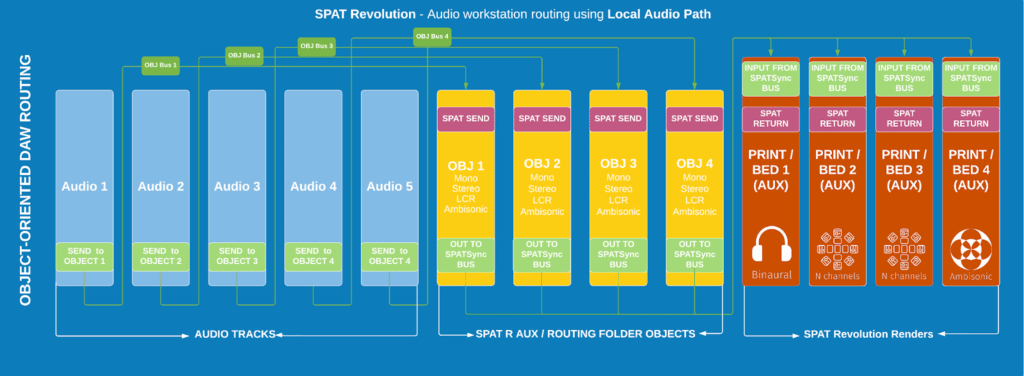
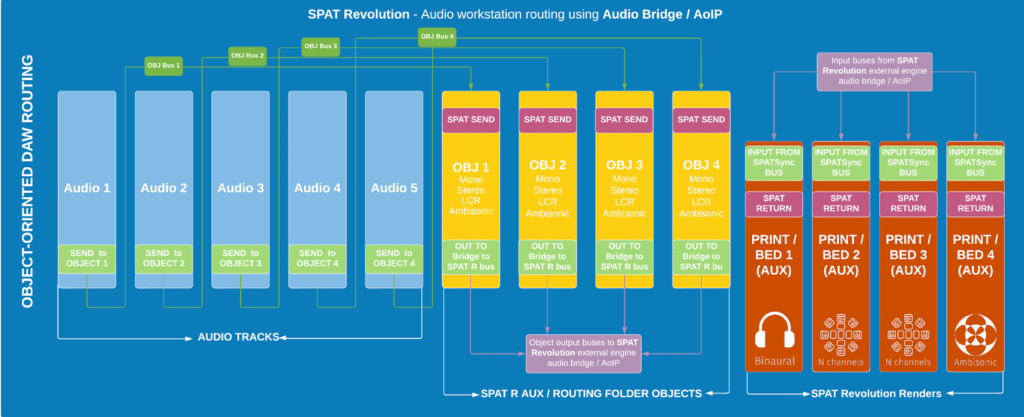
Using routing folders (aux tracks) as your SPAT send objects
- Allows to sum multiple audio tracks to the same audio object
- Those auxes are becoming your SPAT Revolution objects
- Using the routing folders (auxes) simplify routing, organization and keep things clean.
- Pro tools being pre-fader insert only, using the SPAT send plugin (LAP Mode) to extract audio directly on audio tracks lose the ability to automate the fader functions.
The newest templates in the Pro Tools section of the SPAT Revolution User Guide are adopting exactly this workflow. Both using external audio bridging solutions or the Local Audio Path (LAP) feature of the SPAT Send plugin.

As mentioned above, the routing folder track is at the base an aux track. They come with the advantage that they are a folder so they keep things organized. When creating a routing folder, it does a few things for you. It creates the aux patched to a specific bus for input. In the above, this is the « SPAT Mono Object 1 » audio bus that you can route any audio track to. The key takeaway is that once done, the only thing left is to route this audio object routing folder to the desired audio output or use the SPAT send plugin with Local Audio Path on it.
Moving your audio tracks to the routing folders
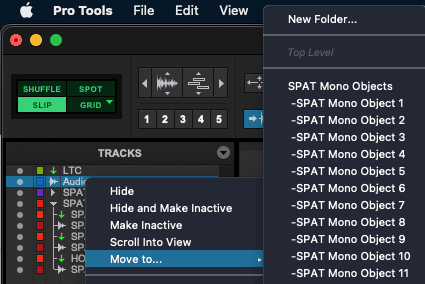
If you have audio tracks that you want to send to a routing folder, you can simply right-click on that actual track and choose the Move to function.
You can then move to any previously created routing folders or create one on the fly.
Moving an audio track to an existing routing folder or creating a new one
This is of course possible with a group of audio tracks as well, that you for example would want to “declare” as a single audio object to SPAT Revolution. The last step to assign it to the SPAT Send plugin, and either activate the local audio path (LAP), or patch the output to the desired audio bridge output.
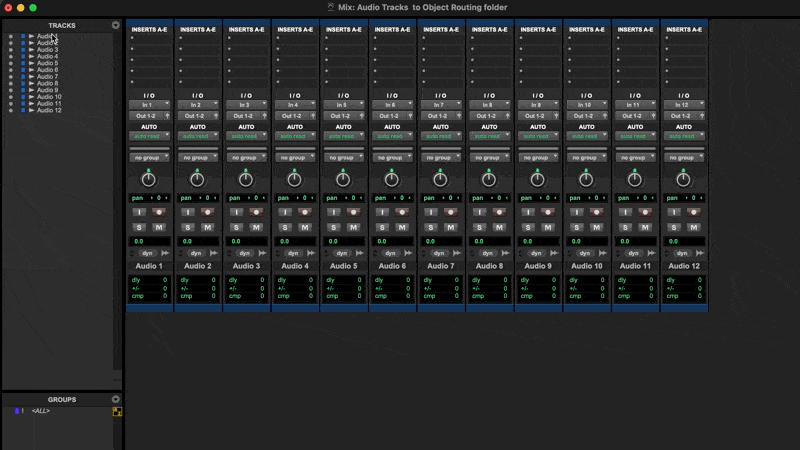
For example,on the above animation , you have 4 audio tracks to declare as an object. Select them, right-click and choose “move to new folder” (or simply press the Shift+Command+Option+N on a Mac or Shift+Control+Alt+N on Windows) with routing. Give it a folder name (such as your object name) and you are done.
Instantiating the SPAT Send plugin on the Routing folder
The last step is to insert the SPAT Send plugin into the actual routing folder(s). This will first allow you to automate all the SPAT Revolution source parameters to Pro Tools for writing your automation. You can simply enable the mode in the plugin interface if you want to use the Local Audio Path (LAP) option rather then actual audio I/O devices to route to SPAT Revolution. You can always hold the CTRL key before to enable it to do it to all instances of the plugin into your session
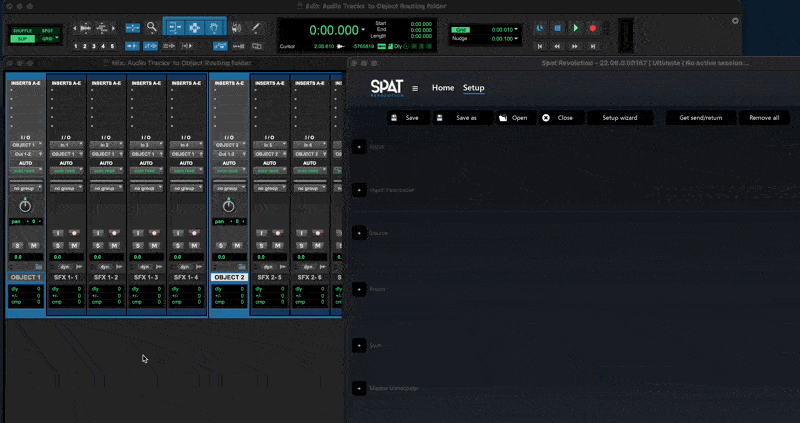
Routing using Local Audio Path (LAP)
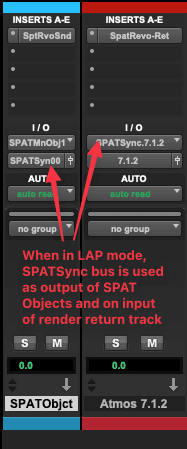
If you plan to use the Local Audio Path (LAP) function to route the audio to SPAT Revolution, you have to make sure to follow the proper routing of those tracks to maintain good sync.
This routing is to have all objects routed to a SPATSync bus (namely a dummy bus). This is explained in the Pro Tools intregration to SPAT Revolution article and throughout the Pro Tools section of the SPAT Revolution User Guide.
Ideally, you use the provided templates as a start point to understand this important routing well. It involves routing all your SPAT Objects to a single SPATSync bus and making sure the SPAT Revolution Renders return track(s) in Pro Tools, using the SPAT Return plugin, are patched to this bus as an input. With that, a good sync is well kept.