-
Online Shop & User Account
-
Activation & Authorization
-
- How to redeem a License Activation Code
- License Activation (FLUX:: Online Store)
- License Transfers
- Refunds / Cancel licenses
- SPAT Revolution April 2021 - New Essential and Ultimate license (bundle)
- SPAT Revolution 22.09 license upgrade surrendering
- SPAT Revolution 22.02 license
- SPAT Revolution 22.09 license upgrade required
-
-
Download & Installation
-
- How To download and install on an offline computer using FLUX:: Center
- How To download and install software using FLUX:: Center
- How To download for installation on AVID Venue consoles using FLUX:: Center
- How to install plugins in VS3 version for Pyramix 10 and latest?
- How To Install FLUX:: Session Analyzer / FLUX:: Analyzer Essential in FLUX:: Center
- How To install the Merging VS3 version of FLUX:: plugins?
- How To Install the Waves WPAPI SoundGrid version of FLUX:: plugins?
- How to manually uninstall audio plugins
- How To uninstall software installed with FLUX:: Center
- How To update my installed software to the latest version?
- Where can I find the v2 (32-bit only) plugin versions?
- How to install Flux:: Analyzer/Studio Session Analyzer on Windows 7
-
- "Failed to initialize the graphic engine" error message when loading a product
- macOS - Authorization error in macOS - License Verification Error License missing its DBInfo
- macOS - Catalina Support (macOS Only)
- Plugins not working in some DAWs on computers with NVidia graphics cards
- v3 version compatibility in sessions already using previous versions of the same plug-in.
- VST plug-ins not listed in the DAW software
- Windows - Can't find the application file (FLUX:: Session Analyzer / FLUX:: Analyzer Essential) after installation.
- Windows - Moving a VST plug-in file to another folder
- Stuck to 'please wait' message while installing a product on MacOS
-
-
SPAT Revolution
-
- How to set up Nuendo with SPAT Revolution?
- How to set up Pro Tools with SPAT Revolution?
- How to set up Pyramix with SPAT Revolution?
- How to set up Reaper with SPAT Revolution?
- How to set up Logic Pro with SPAT Revolution?
- How to set up Ableton LIVE with SPAT Revolution?
- How to display the SPAT plugins automation parameters in Ableton LIVE?
- How to fix duplicated send/return objects in a Local Audio Path connection with a DAW?
- Why does the block size indicated in SPAT not correspond to the Nuendo ones when using LAP?
- Troubleshooting SPAT Revolution with DAW automation reading
-
- Can I mix my mono and stereo audio in Binaural using SPAT Revolution?
- How to transcode HOA in SPAT Revolution?
- Can I import my Genelec Aural ID HRTF in SPAT Revolution?
- Can I use the Sennheiser AMBEO microphone with SPAT Revolution?
- Can I import my personalized HRTF in SPAT Revolution?
- Can I use the ZYLIA ZM-1 Spatial recording microphone with SPAT Revolution?
- How to monitor HOA streams in binaural with SPAT Revolution?
- How to use an non-listed Ambisonic microphones into SPAT Revolution?
-
- Local Audio Path - Solve sync issues
- Windows - "import DLL netcdf.dll cannot be loaded" error on Spat Revolution startup (Windows only)
- Error message: "SPAT Revolution initialization problem found! Please check your license authorization"
- Troubleshooting with OSC
- Error messages in ReaVolution on M1 macs
- Windows - libxml2.dll not found error
- Why does the block size indicated in SPAT not correspond to the Nuendo ones when using LAP?
- Troubleshooting SPAT Revolution with DAW automation reading
-
-
FLUX:: MiRA
-
FLUX:: Analyzer
- Connection Problems - SampleGrabber and FLUX:: Analyzer Essential / FLUX:: Session Analyzer
- Where can I find the FLUX:: Analyzer Essential / FLUX:: Session Analyzer plugin in my DAW / Host software?
- Why are there two different FLUX Analyzer Essential application files installed?
- The FLUX:: Analyzer preferences are not available anymore after an update
- Route Pro Tools to the FLUX:: Analyzer using Protools Audio Bridge bus - macOS
-
Processing Tools
-
User Manuals
-
Support Documents & Files
How To download and install on an offline computer using FLUX:: Center
Created On
Last Updated On
byArsène Martinet
Print
4
6
Important – Verify that the latest version of FLUX:: Center is installed on BOTH the Online computer (used for the download), and on the Offline computer (where the installation will be done)
1 – On the online machine
- Open Flux:: Center preferences and click on ‘clear cache’ button
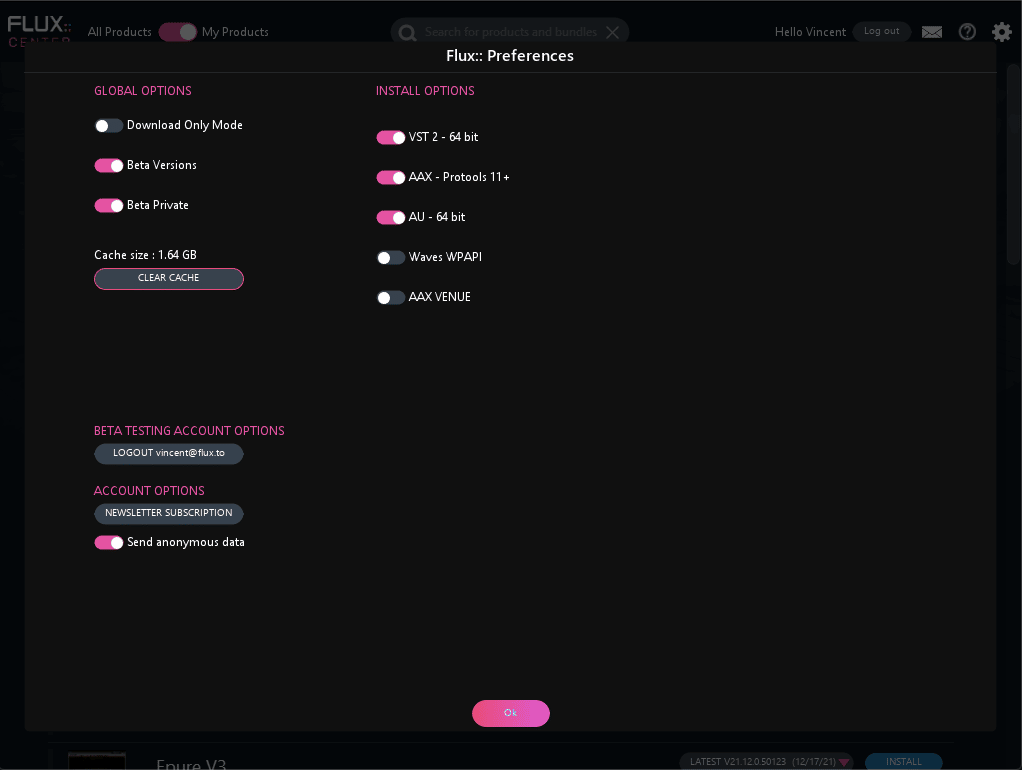
- Enable ‘Download Only Mode’ and set the OS and formats versions you need to download.
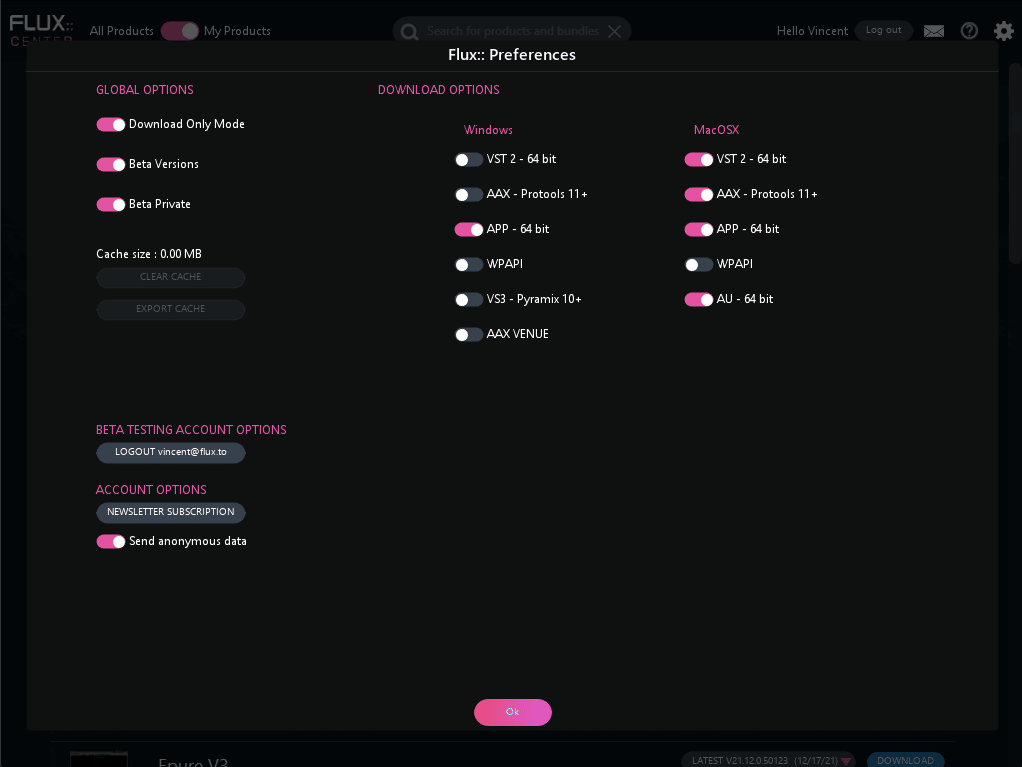
- Click ‘ok’ to go back to the main page and download the products

- When all the products have been downloaded, go back to the preferences page and click onto the ‘export cache’ button.
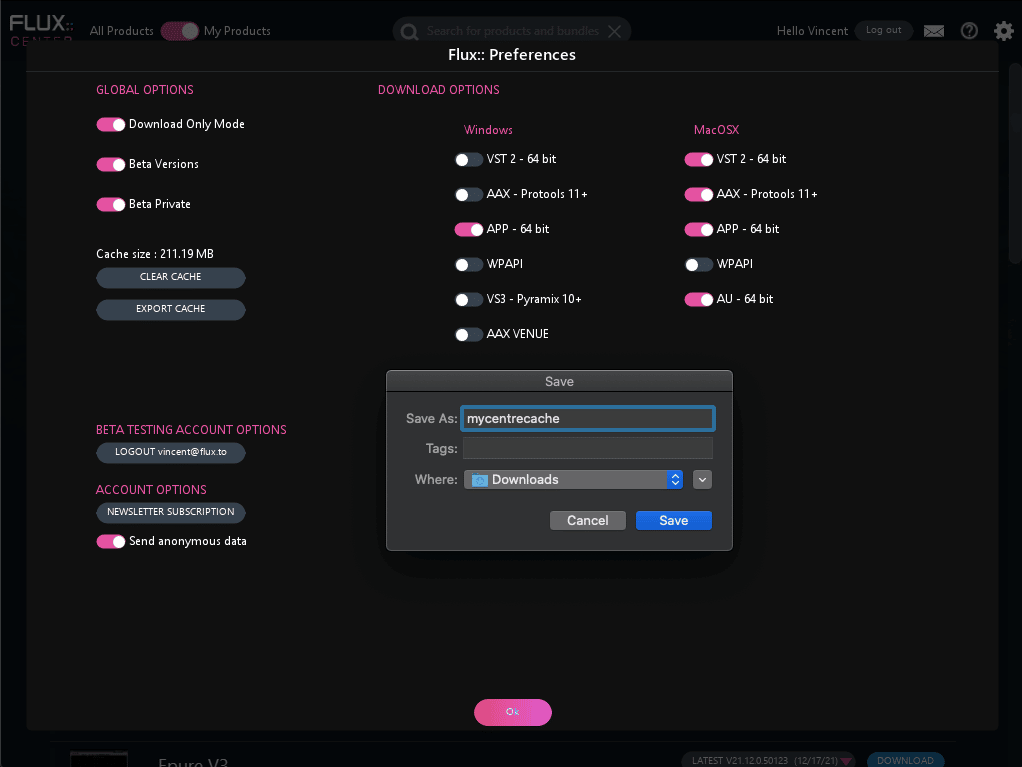
- Save the file (on an USB key for example, you’ll need to access the file from the offline machine in the next step)
2 – On the offline machine
- Open Flux:: Center (you’ll be prompted that Flux:: Center is running in offline mode), go the the preferences and click on ‘Import Cache’ button. Select the file saved in the previous step.
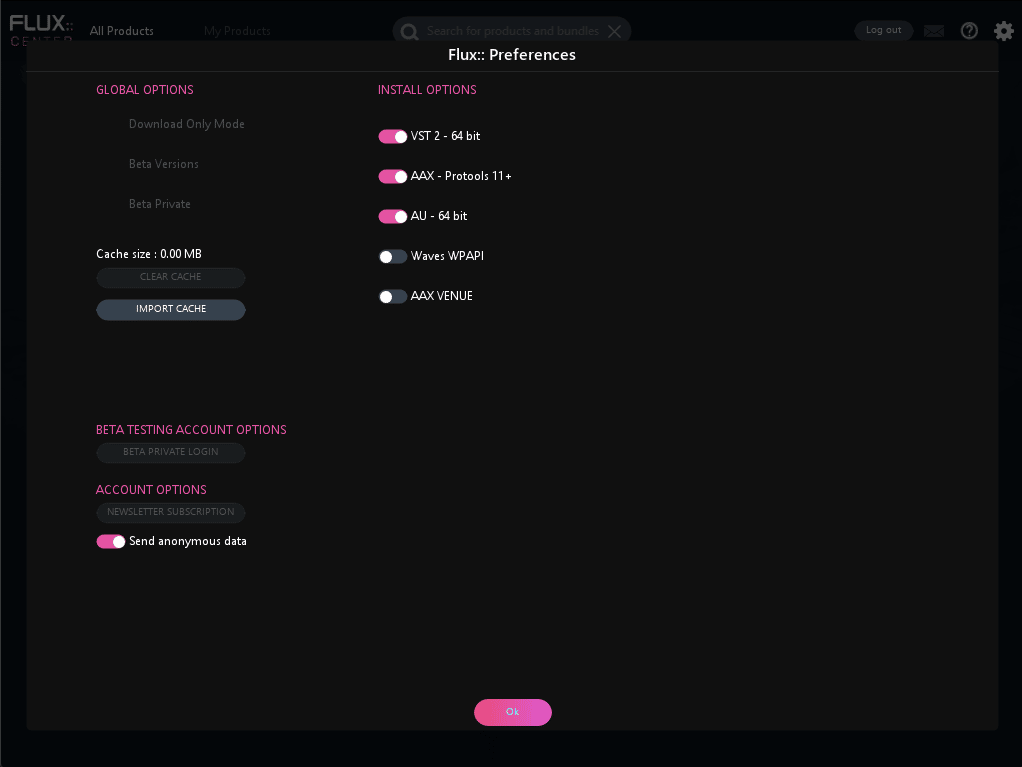
- You have the choice to merge the actual cache or to clear and replace it with the products from the imported file.
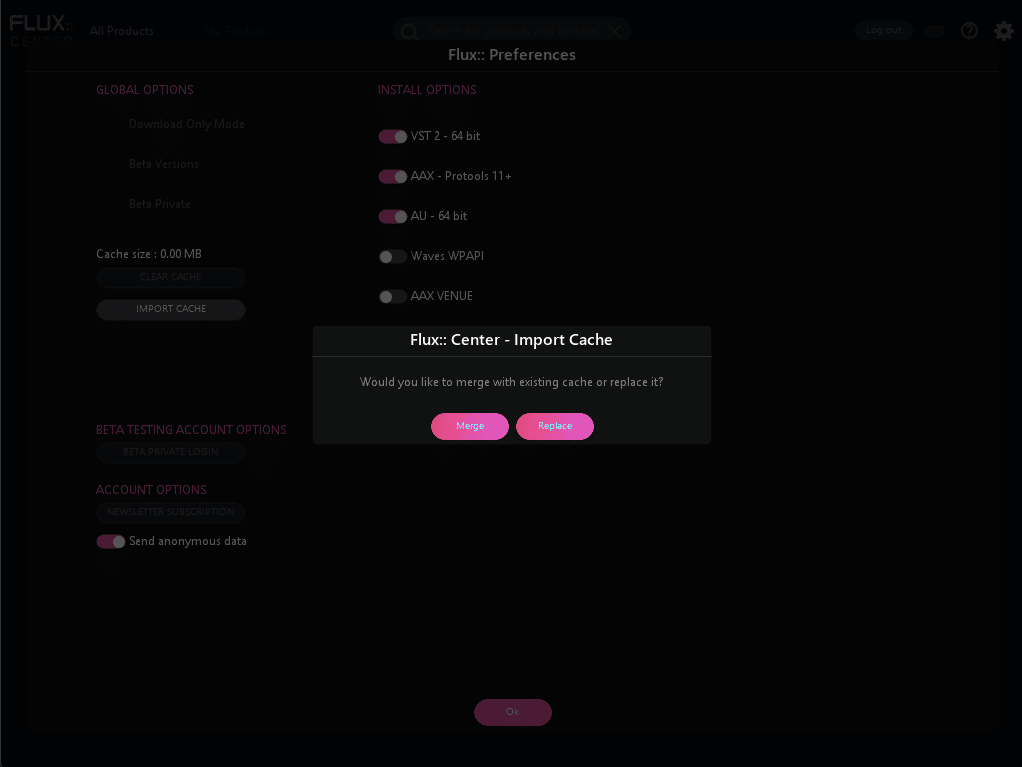
- Click ‘ok’ to go back to the main page, the products should be available.
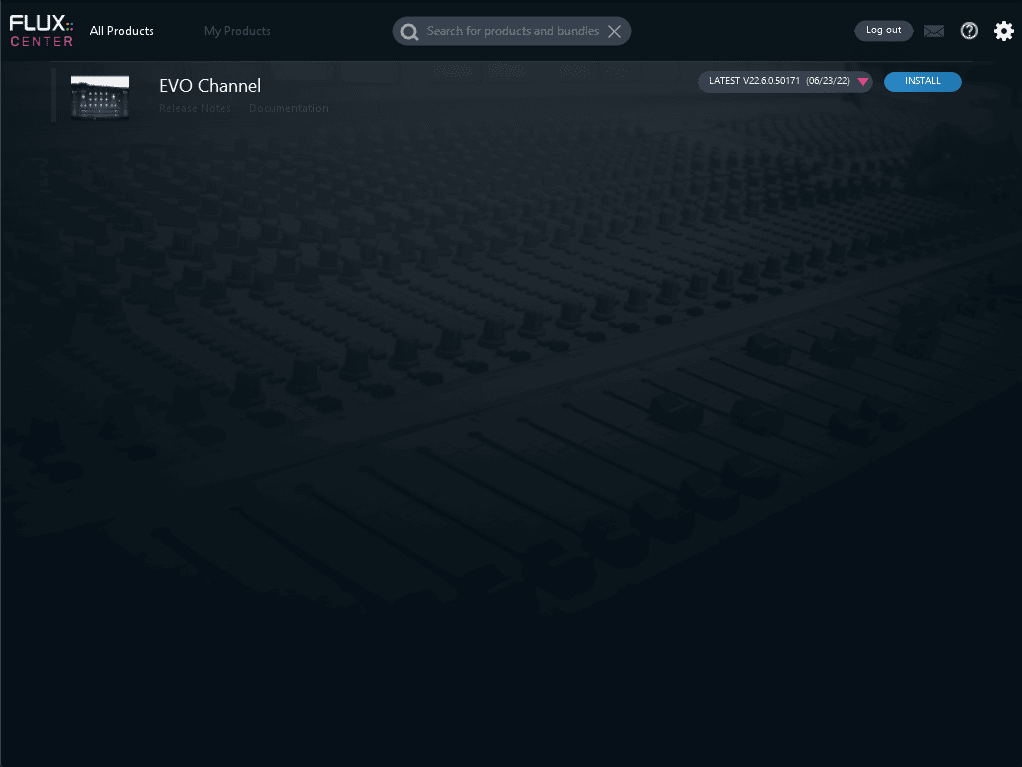
- Install the products
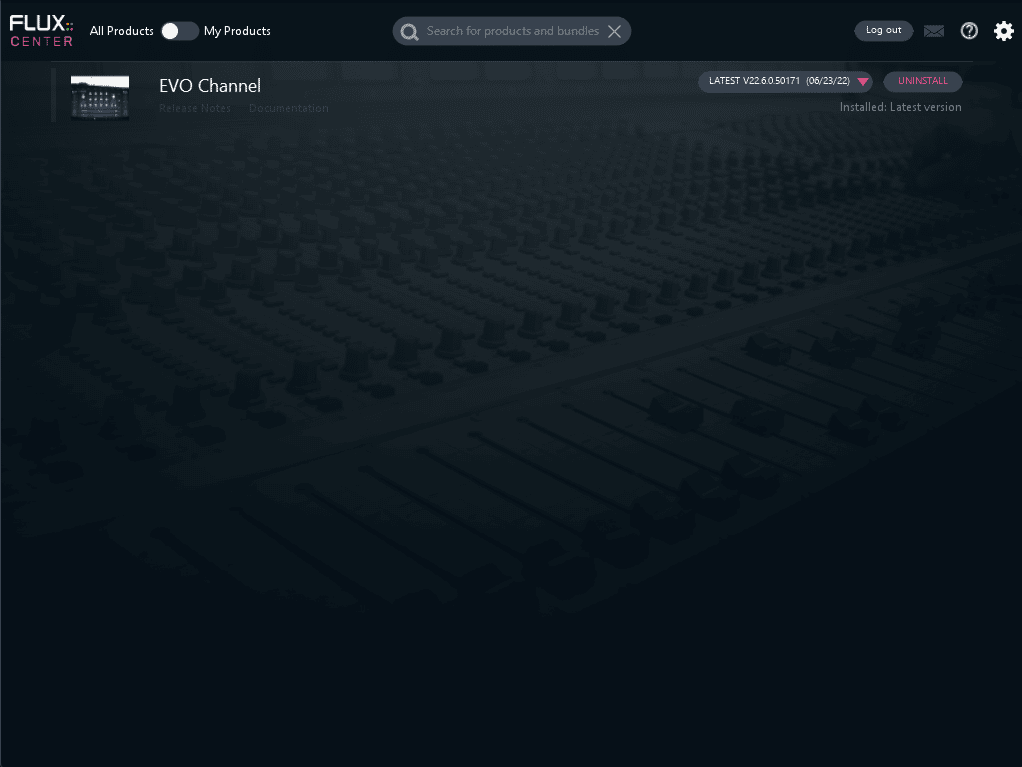
Table of Contents
